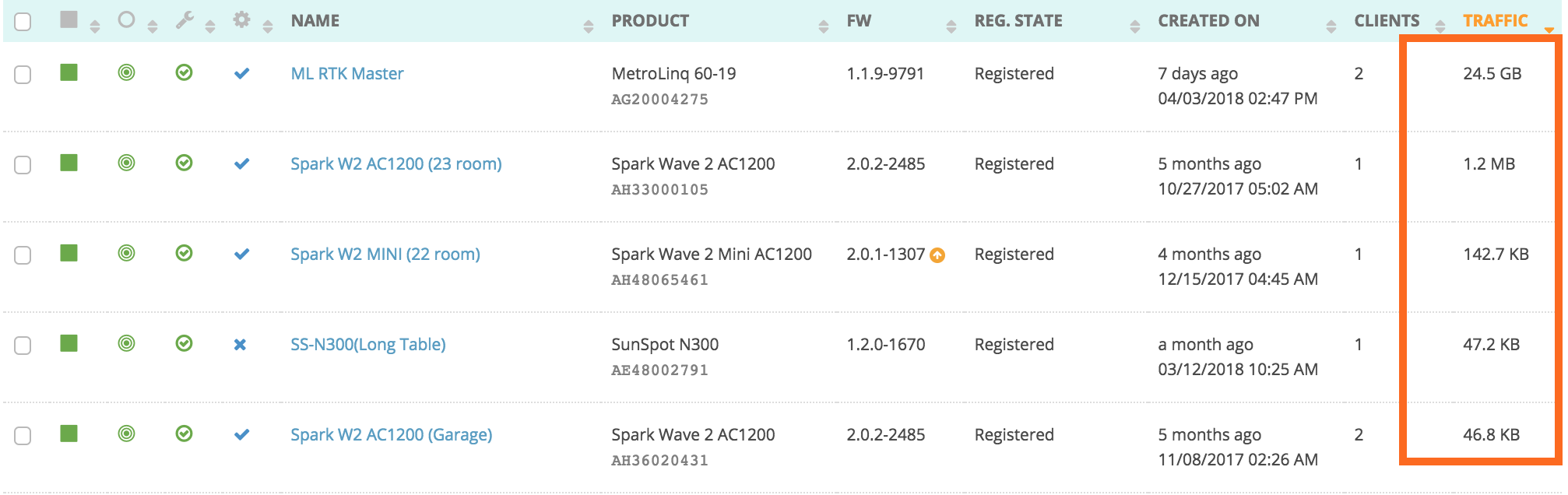What's new?
As of the deployment on April 11, 2018, you'll see that we've made some major changes to how site-level configuration is applied to the devices in your sites.
These changes were implemented in order to make it easier to manage common settings for devices other than standard Wi-fi APs.
The problem: Your Cloud's site-level configuration settings are only applicable to standard Wi-Fi devices - these include hotspot settings, routing, and other features not supported on our other product lines such as MetroLinq and MeshLinq.
The solution: Enable other device types to be bulk configured by adding configuration profiles, organized by device type, to the site-level settings. We've currently implemented support for site-level MetroLinq settings, but will soon be adding support for other types of "non-Wi-Fi" devices, including FusionSwitch, MeshLinq, and EnLinq.
We'll decide which site-level settings to expose for these products based on your feedback, so please let us know what you'd like to see!
Configuration profile organization
First of all, it's important to understand that site-level configuration profiles only apply to devices that have site-level inheritance enabled.
You can check to see if your device is currently inheriting site-level settings from the device dashboard, or from your cloud or site's main device list.
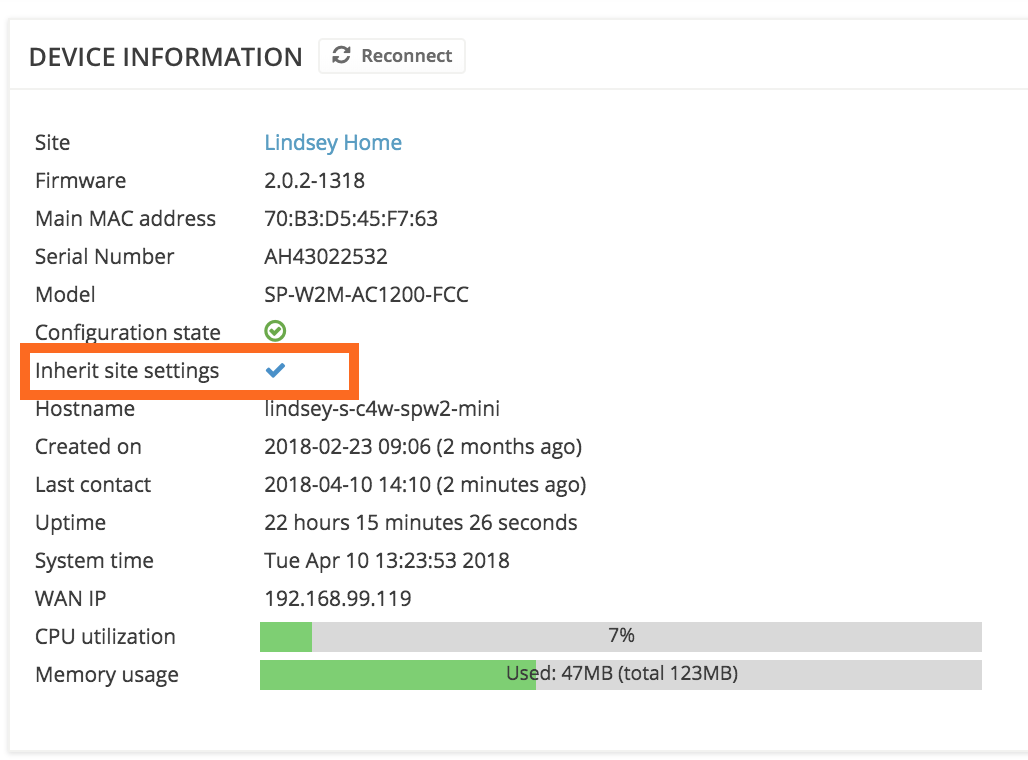
You can also change your device's inheritance policy from the device's main menu, or in bulk from the main device list.
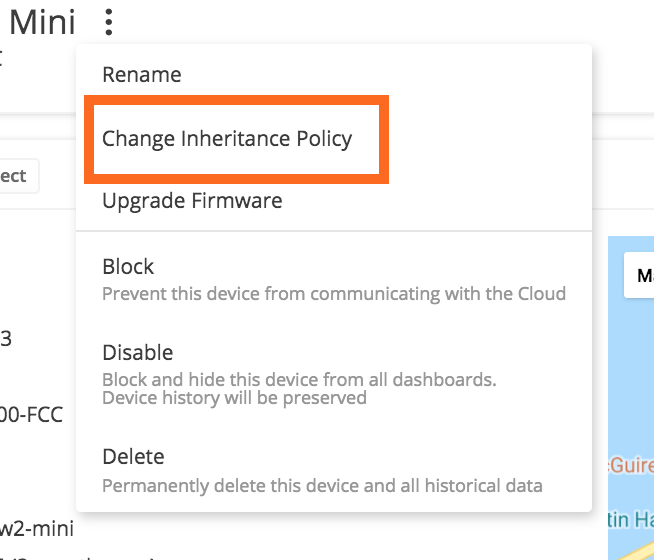
This is important to know because prior to this week's Cloud deployment, MetroLinq devices were not allowed to inherit settings from the site-level (because there weren't any!).
MetroLinqs don't have routing or captive portal capabilities, so it didn't make sense to allow them to inherit these Wi-Fi specific settings.
Now that there are site-level settings for MetroLinq type devices, Cloud users have the ability change the inheritance policy of their MetroLinqs.
You can manage these new configuration profiles from your site's "Configuration" menu page:
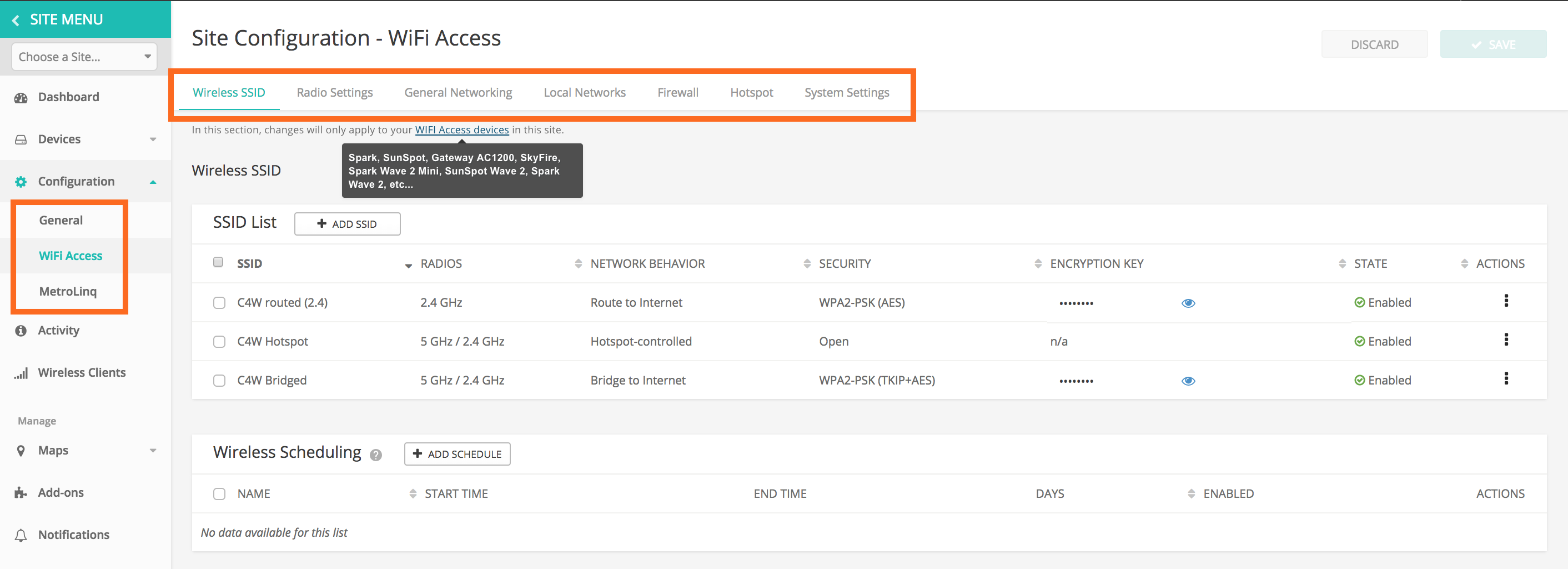
The settings from each device type's profile are also combined with the settings from the "General" profile. General settings include local logins and regulatory country.
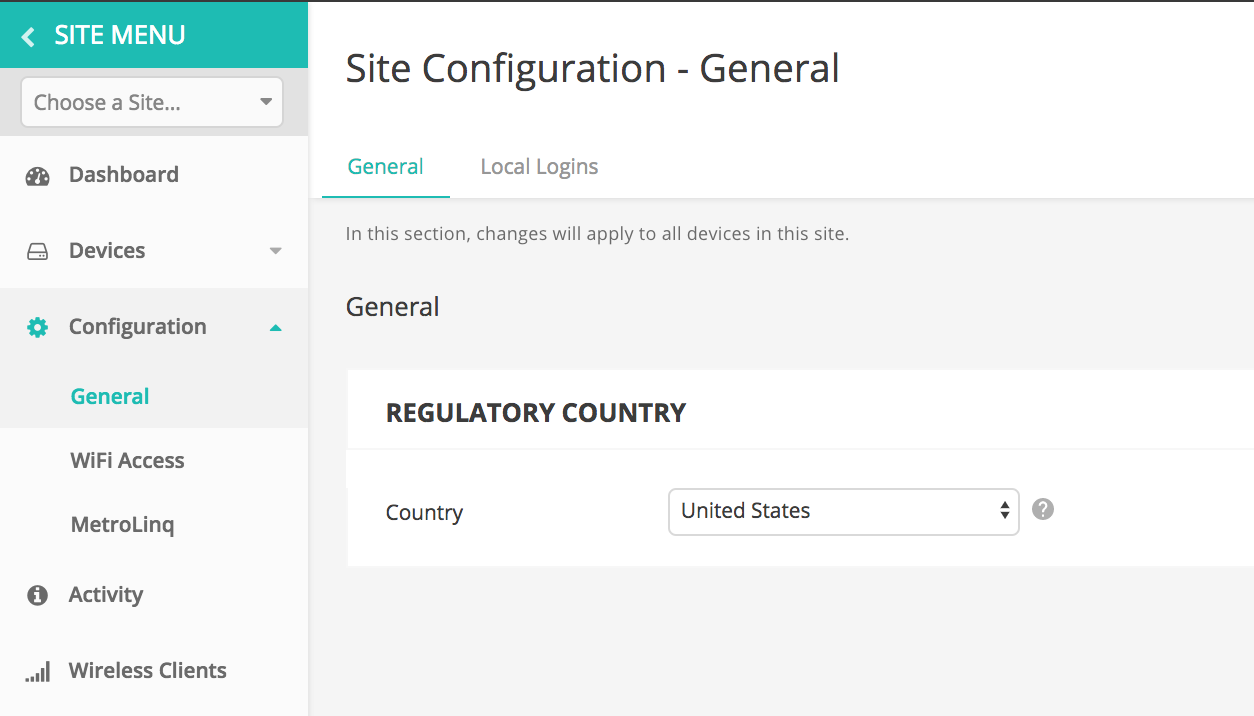
The device-type configuration profiles available today are:
- Wi-Fi Access
Applicable products: Spark, GW-AC1200, SunSpot W2, etc
The Wi-Fi Access profile will include your standard 2.4 and 5 GHz wireless settings, routing, and captive portal settings. This hasn't changed much from the previous implementation. - MetroLinq
Applicable products: ML 1.0, ML 2.5, ML LW, etc
The MetroLinq profile includes SNMP and other services settings, as well as 2.4 and 5 GHz wireless settings for the MetroLinq models that support these bands.
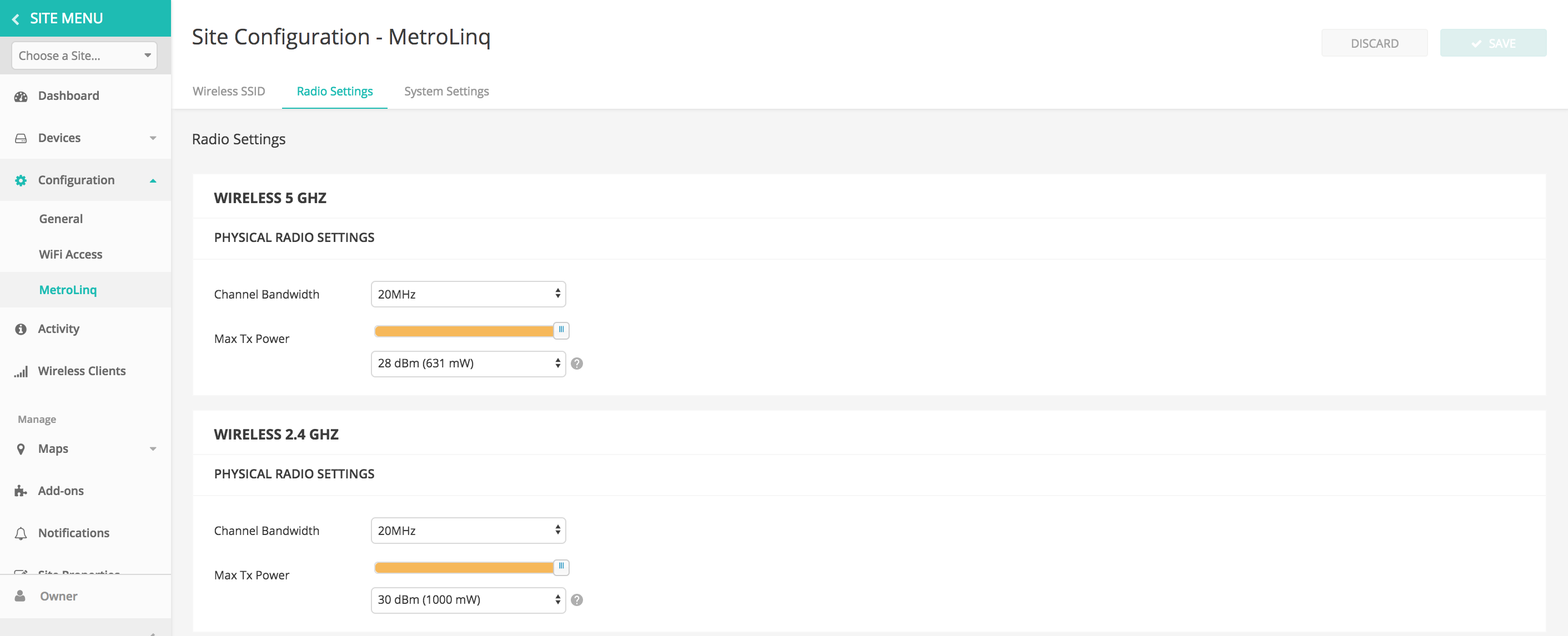
Important note: For now we will not be implementing 60 GHz settings at the site-level for MetroLinq devices.
This means you'll still need to configure your MetroLinq's 60 GHz radio settings from the device-level configuration page.
The main reason for this design choice is because the bulk of most managed MetroLinq-60 devices will be operating in some sort of client mode, which normally means device-level overrides are required to change the mode from Master to Client and to set client-specific settings. It simply doesn't make much sense to put these settings at the site-level.
That being said, as Cloud user, we depend on your feedback! If you'd like to see some common 60 GHz settings exposed in the site-level config, let us know by emailing info@ignitenet.com or by using the feedback widget on your Cloud's dashboard.
SSID management changes
This deployment also brings changes to the way SSIDs are managed on your devices. Instead of managing wireless VAPs, or SSIDs, on a per-frequency basis, they are now managed from one common table.
Here's an example of the device-level SSID table for a SunSpot Wave 2:
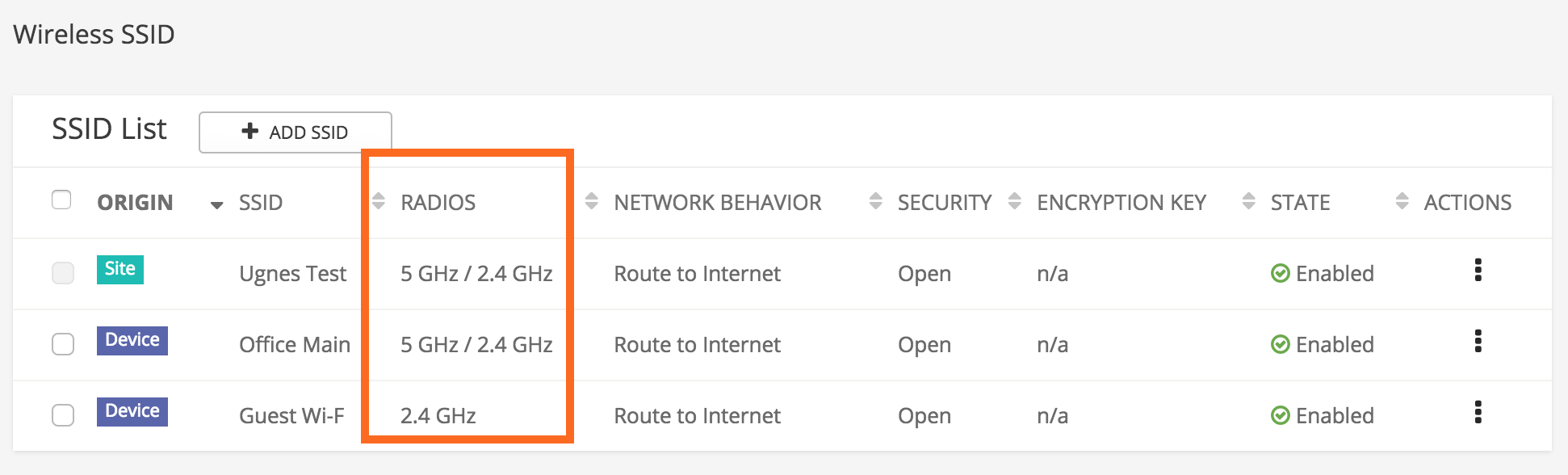
You can see which SSIDs are active in each band, and it's easy to change this by editing the SSID and changing the "Activate on Radio" option:
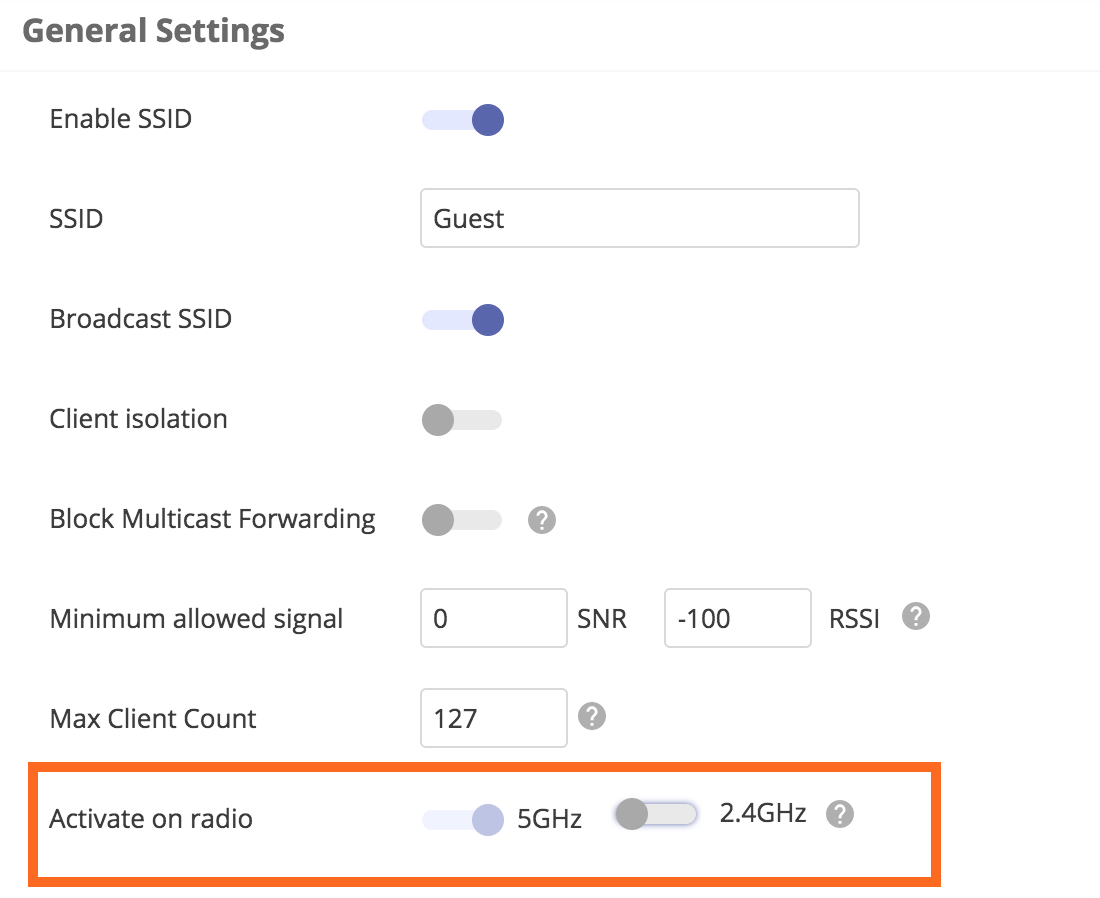
MetroLinq is a bit different in that there are reserved SSIDs for 5 GHz backup, as well as for the 60 GHz radio. These special interfaces are flagged within the SSID table:
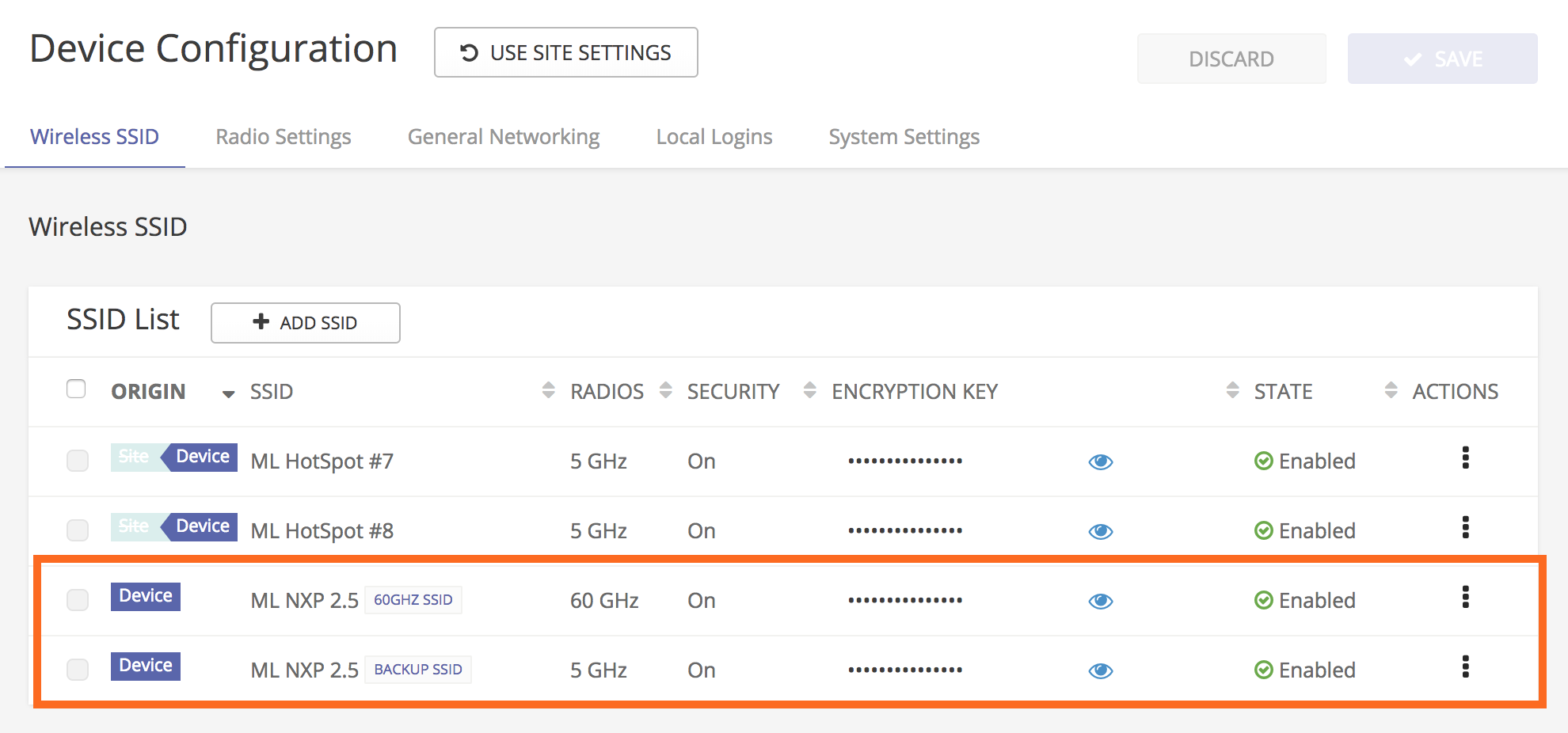
Other notable changes
Here are some other important changes in this week's cloud deployment.
- Auto re-registration is now available from the Site Properties page. When this setting is enabled, devices will automatically download their previous configuration upon being reset to defaults. You no longer have to login and take manual action.
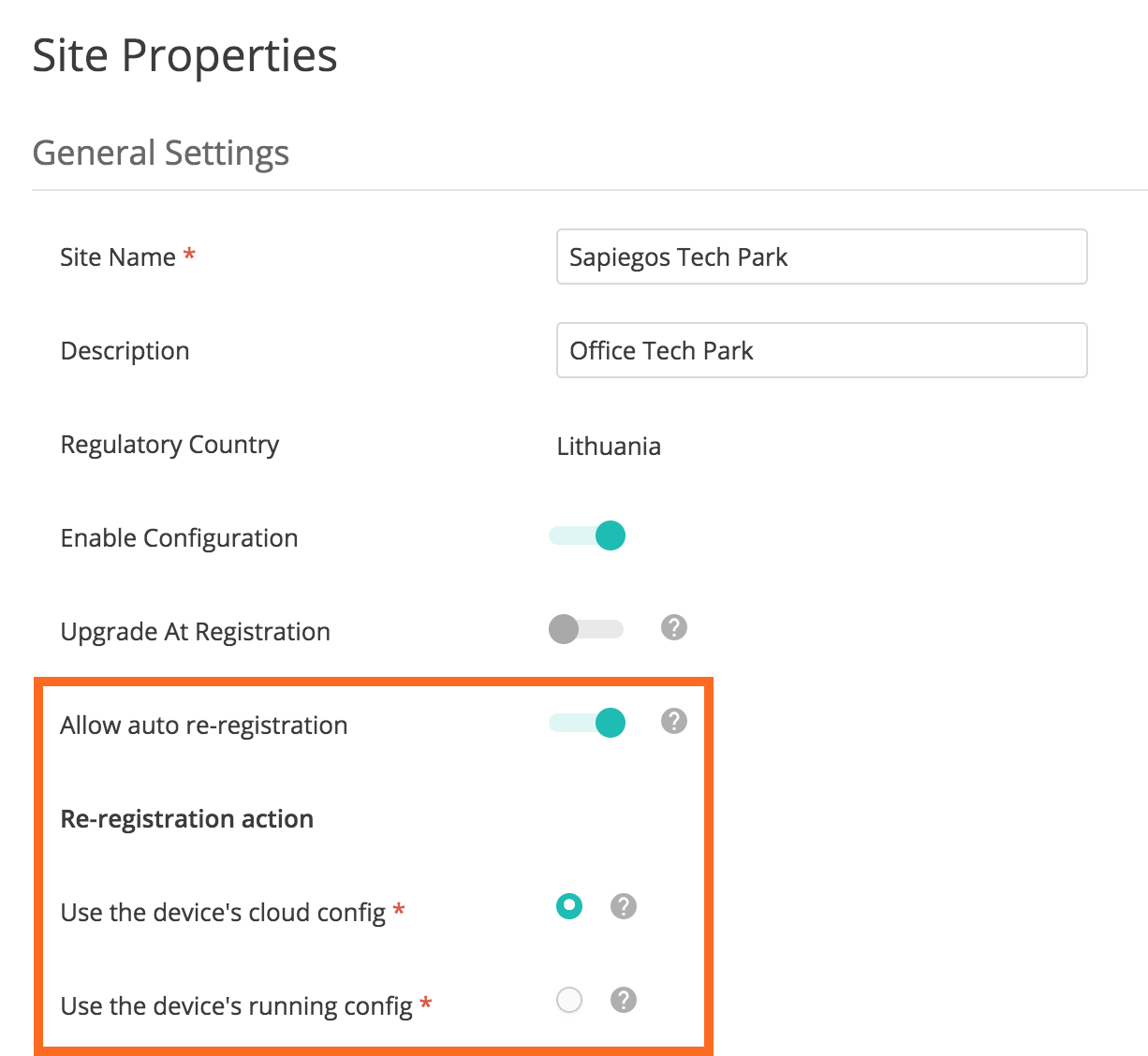
- Devices will now attach a troubleshooting file to a failed configuration or firmware upgrade task. This allows you and the support team to take a look at a failed configuration and logs before the management agent reverts to the previously working configuration. Note: this depends on your device running supported firmware.
- Upgrade events will be created even when you upgrade your device from the local UI. This creates a more complete audit log on your device's Activity page.
- A general traffic indicator as been added to the site-level devices table. This value shows the total wireless traffic sent and received by the device over the last 5 minutes.